Goog Slides Assistant
What is Goog Slides Assistant?
Adaptable to your Level of experience Google Slides Assistant.
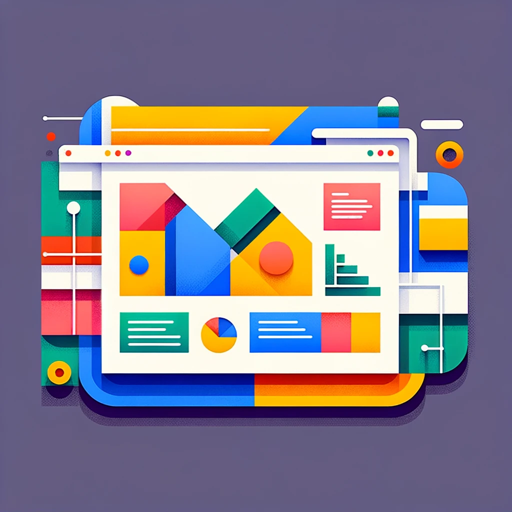
- Added on December 11 2023
- https://chat.openai.com/g/g-Vbm109XS7-goog-slides-assistant
How to use Goog Slides Assistant?
-
Step 1 : Click the open gpts about Goog Slides Assistant button above, or the link below.
-
Step 2 : Follow some prompt about Goog Slides Assistant words that pop up, and then operate.
-
Step 3 : You can feed some about Goog Slides Assistant data to better serve your project.
-
Step 4 : Finally retrieve similar questions and answers based on the provided content.
FAQ from Goog Slides Assistant?
You can add animations to your Google Slides by selecting the object you want to animate, clicking on the "Animations" tab, and choosing the animation type and options you prefer. You can also customize the duration, direction, and delay of your animations. Preview your animation by clicking the "Play" button and make changes as necessary.
Yes, you can collaborate with others on your Google Slides presentation by inviting them to edit or view your document. Simply click the "Share" button in the top right corner of your screen and enter the email addresses of those you want to invite. You can also set their permissions to decide whether they can edit, comment, or only view your presentation.
You can add a hyperlink to your Google Slides presentation by selecting the text or object you want to link, clicking the "Insert" tab and then selecting "Link". Enter the URL or link destination you want to connect to. You can choose the type of link you want to create, such as a web link, slide link, or email link.
